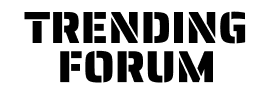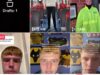Finally, WhatsApp users on Android will be able to transfer their chats and other data if making the switch to Apple’s iPhone. Here’s how the feature will work, which was one of the most requested.There’s good news for Android users who have been looking to switch to an iPhone but are worried about preserving their WhatsApp data. WhatsApp and Apple have announced support for porting data from the messaging app on Android to iPhone. The option will be available in WhatsApp’s beta version. It will roll out slowly and take about a week to get to all users. Last year, Google and WhatsApp announced that users would be able to transfer chats from iPhone to Android.
Mark Zuckerberg on Tuesday shared top requested feature update for all Android smartphone users the ability to transfer chats to iPhone devices.
Zuckerberg shared the news from his official Facebook account.
In a post he wrote, “We are adding to WhatsApp the ability to securely switch between phones and transfer your chat history, photos, videos, and voice messages between Android and iPhone while maintaining end-to-end encryption. This is a top requested feature. We launched the ability to switch from iPhone to Android last year, and now adding Android to iPhone as well.”
As per the WaBetaInfo Report in order to start the migrating process of the chat history, a user need to have Android 5 installed on an Android device and iOS 15.5 on iPhone.
Here’s how to transfer WhatsApp chat history from Android to iPhone
Connect both of the devices to a power source. Here it is not needed a cable to migrate the data. In this case, connect both the devices to the same Wi-Fi network.
iPhone must be factory new or reset it right within iPhone settings in order to use the Move to iPhone app.
Open the Move to iPhone app on the Android device and follow what the app prompts.
Enter the same code on the Android as displayed on your iPhone, make sure to select WhatsApp right within the Transfer Data screen.
Tap on START on your Android device and hold on until all data is migrated. After the data is migrated, you will be signed out from your Android device.
Now tap on NEXT to return to the Move to iPhone app. Finally, you can continue to transfer the data from your Android device to your iPhone and wait for the Move to iPhone app to complete the process.
After activating the iPhone device, install the latest version of WhatsApp Messenger from the App Store. Log in to WhatsApp by using the same phone number used on your old Android device.
After logging into WhatsApp for iPhone, your chats and media will show iPhone device.
5G services to be rolled out soon as Cabinet approves spectrum auction