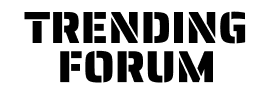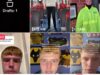Instagram is an American photo and video sharing social networking service founded in 2010 by Kevin Systrom and Mike Krieger , and later acquired by Facebook Inc. The app allows users to upload media that can be edited with filters and organized by hashtags and geographical tagging. Posts can be shared publicly or with preapproved followers. Users can browse other users’ content by tag and location, view trending content, like photos, and follow other users to add their content to a personal feed.
Instagram was originally distinguished by allowing content to be framed only in a square (1:1) aspect ratio of 640 pixels to match the display width of the iPhone at the time. In 2015, this restrictions was eased with an increase to 1080 pixels. It also added messaging features, the ability to include multiple images or videos in a single post, and a Stories feature—similar to its main competitor Snapchat which allowed users to post their content to a sequential feed, with each post accessible to others for 24 hours. As of January 2019, Stories is used by 500 million people daily.

Originally start for ios in October 2010, Instagram rapidly gained popularity, with one million registered users in two months, 10 million in a year, and 1 billion by June 2018. In April 2012, Facebook inc acquired the service for approximately US$1 billion in cash and stock. The Android version was released in April 2012, followed by a feature-limited desktop interface in November 2012, a Fire Os app in June 2014, and an app for Windows 10 in October 2016. As of October 2015, over 40 billion photos had been uploaded. Although often admired for its success and influence, Instagram has also been criticized for negatively affecting teens’ mental health, its policy and interface changes, its alleged censorship , and illegal and inappropriate content uploaded by users.
Downloading Instagram and creating an account
When you want to sign up on Instagram, you’ll need to download the app and sign up for an account. It’s available for free on ios Android and Windows devices. While there isn’t an app fully set up for iPads, you can still enjoy the full IG experience on your iPad by changing your App Store settings to find the app.
Upon opening the app for the first time, you’ll be prompted to create a new account, or log in with your Facebook account. If you choose to make a new account, the process is straightforward: You’ll be asked for your phone number or email address, full name, desired username, and password.
Once you create an account, it’s worth noting that you can create and switch between multiple Instagram accounts without logging out — a very useful feature if you wish to, say, run separate accounts for personal and professional use.
Even though Instagram is designed primarily for smartphones, the desktop experience — once very limited — has steadily improved over the years. Today, you can get on Instagram from your computer and use a web browser to edit your profile, view your feed, like and comment on posts, and send and receive direct messages.
The only thing you can’t do on your computer? Post photos and videos. Not officially, anyway. If you’re wondering how to post photos and videos from your computer, there’s a workaround in your browser settings.
Setting up your profile
When you first set up your Instagram account, you’re going to want to set up your profile. Your profile page is a hub for all your photos and videos, where you can keep track of who you’re following and who’s following you. It’s also where you can access your settings.
Profile pages are often the first thing people visit, so it’s best to keep your username, profile picture, and bio up to date. Your profile picture is the icon that appears with your username all over the platform, while your bio is a space to offer a brief description of yourself or your brand. You can also add a link to your website, if applicable.
By clicking “Edit Profile,” you can make changes to your profile page at any time:
- How to change your Instagram profile picture
- How to change your Instagram bio
- How to change your Instagram username
If you’re running an Instagram account for your business, you can also add your location.
Customizing notifications
Keeping up with others on Instagram means making sure you’re getting the right notifications, when you want them. The platform gives you the power to choose what push notifications it sends to your device.
For example, perhaps you want to receive a notification when you get a new follower, or when someone comments on your post. Or maybe you’re feeling inundated with pings, and you want them to turn notifications off completely.
Now that you have the app downloaded, and your profile set up, it’s time to start sharing.
How does Instagram work?
At its core, Instagram is a social network, and a highly visual one at that. Every time you open the app, you’ll be met with a main feed of recent posts from the accounts you follow. At the bottom is a menu bar, which is accessible anywhere you are in the app.
Here’s what each button does, from left to right:
Home
Your main feed where you can scroll through photos and videos posted by your friends.
Search aand explore
The magnifying glass icon takes you to the Explore page, where you can search and browse content from accounts you don’t follow yet but might be interested in.
Upload
The large plus button is how you can upload and edit photos and videos, either by choosing from your phone’s camera roll, or opening the camera within the app.
Activity
The heart icon takes you to a page that displays like and comments on your posts, among other activity updates.
Profile
- This icon navigates to your profile page that shows your bio and posts. It’s also where you can access your settings.
Like other social media networks, Instagram is what you make it. For most people, checking Instagram is equal parts voyeurism and self-expression. For the entrepreneurial set, like business owners, brands, and influencers, Instagram is an indispensable marketing tool with unmatched reach.
But going back to basics, Instagram works off a simple premise: You follow accounts that interest you. In turn, people follow you. People can “like” and comment on your posts, and you can do the same to their posts. Whether you maintain a low profile or amass a following, how active you are is entirely up to you.
Uploading, editing, and posting photos
To share a photo or video on Instagram, tap the large plus button, where you can select photos or videos from your phone’s camera roll to post. Instagram allows you to to select up to 10 photos and videos to post at once.
For every post, you can choose to apply a filter, which, depending on who you ask, is essential to the Instagram experience. Filters make it easy to edit shots with different visual pre-set overlays. For example, some filters, like “Mayfair,” give everything a pink hue; others, like “Willow,” turn everything black-and-white.
Once your post is to your liking and ready to go, there are a few more optional things you can do before you hit the “share” button:
Add a caption
Captions are always a good idea. You can use words, emojis, or hashtags. Just like in comments, you can also “mention” friends by placing “@” in front of their username. Keep in mind you can edit captions at any time or delete them. If need be in the future.
Tag people
Instagram allows you to tag someone in your photos. When you tag someone, they’ll get a notification in their activity feed.
Add location
Location tags let others know where your photo was taken. Clicking on a location tag brings you to its corresponding location feed, where you can persu other public posts.
Also post to other social accounts
Instagram also gives you the ability to publish a post to other social accounts at the same time. By linking accounts, you can cross-post to Facebook, Twitter, and Tumblr.
Exploring and finding people to follow
The best way to find people to follow is by tapping the magnifying glass icon at the bottom of the app. This will open the Explore page, where you’ll find a feed of suggested posts based on what Instagram thinks you’re interested in.
The Explore page can also be organized by topic — another great way for discovering content. Additionally, the page is where you can search for users by name.
When it comes to interacting with others, Instagram works less like Facebook, and more like Twitter. In most cases, you don’t have to send a friend request and wait for the other person to accept it.
Following other people will make sure you see their posts in your feed. People can see who you’re following and who’s following you at all times.
The only users that you’ll have to ask to follow are those who have made their account “Private.” When you tap “Follow” on a private profile, you’ll have to wait for that user to accept you before you can officially follow them.
You can also connect your phone’s contacts book to Instagram, which is another great way to find friends on Instagram.
Sending and receiving direct messages
In addition to commenting on people’s post, Instagram has a direct messaging system that lets you chat privately with anyone who follows you. If you send a message to someone who doesn’t follow you, that message will be sorted into its own “message requests” folder. To start the conversation, the person on the receiving end must accept the message.
Direct messages are available both in the app, and on the desktop website.
To access your messages menu, tap the paper airplane icon in your home feed. From there, you’ll be shown all the people you’ve had conversations with in the past. You can also tap the pen and paper icon in the top right corner to start a new conversation, or the camera icon to start a video chat.
Once you’re in a conversation, you can send all sorts of messages. These include basic text messages, shared Instagram posts, animated GIFs and more. You can also like messages, or delete messages if you no longer wish to see them.
Instagram features
As you might expect, Instagram rolls out new features regularly. From new content to an always-expanding set of creative tools, Instagram offers plenty of opportunities for self-expression and creativity.
Here are the latest and greatest Instagram features worth knowing:
Instagram Stories
Many people use Instagram exclusively for creating and viewing Stories, which are customizable posts that only last 24 hours. These posts, which could be a mix of photos and short-form videos, are presented in a slideshow format and accessible via the top of the home feed.
And when we say customizable, we mean customizable. Unlike regular posts, which cover only simple filters, Stories boasts all kinds of creative elements, including:
- Animated stickers and cartoons
- Polls and quizes
- Dynamic song lyrics
- Links to donation funds and charities
There are several ways to add a Story , but the easiest is to tap the camera icon at the top-left corner of your home feed, where you can either can either take a photo or video live, or choose one from your phone’s gallery. From there, you can draw, add text, or add any other creative elements.
While Stories are designed to disappear after a day, they’re automatically saved to your private Archive (which we’ll explain in just a bit) after expiring. You can also publish stories permanently on your profile, for visitors to watch at any time
Instagram Live
Instagram Live is a feature that lets you “livestream” — in other words, broadcast live video from your device to anyone who wants to watch. Viewers can send you messages and hearts while you stream, making this a great way to talk to all your followers at once, or broadcast an event.
To go “go live” on Instagram, you’ll need to open Instagram and head to the in-app camera screen. Once there, you can select “Live” at the bottom of the screen. You can go live for one hour at a time — after that, the livestream will end and you’ll need to start again.
While you’re streaming, viewer comments are visible by default, but can be disabled with just a few taps
Whenever anyone you follow starts starts a livestream, you’ll get a notification. If you’re following a lot of people, this might mean a constant flood of notifications that you don’t need. Luckily turnning off Instagram Live notifications only takes a moment

IGTV
IGTV is Instagram’s dedicated long-form video platform, letting users upload videos up to 15 minutes in length (or 60 minutes if you use the desktop version). IGTV has its own app for iPhone and Android , but you can also find it within the regular Instagram app.
To open IGTV, tap the magnifying glass icon at the bottom of the app, then tap “IGTV” near the top of the screen. Here, you can watch videos that others have uploaded, or submit videos of your own.
Save Instagram videos to your phone
If you’ve found an amazing video on Instagram that you just need to save, you’re in luck, there are three ways to save Instagram videos.
If you’re trying to save one of your own videos, it’ll just take a few taps to save the video directly to your camera roll. If you’re trying to save someone else’s video, however, you’ll need to record your screen.
Delete account when you want to delete
Whether you’re an aspiring influencer, photography lover, or an everyday social media user, Instagram is a great place to be. It’s easy to get started, so if this guide has piqued your interest, give it a try.
And if for whatever reason you later decide it’s not for you, you can delete your Instagram account at any time, No commitment.
Grandpa Married Video and Photos,61-Year-Old Grandpa and 19-Year-Old Girl from Cirebon